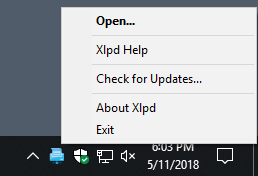/
Opening and Closing the Xlpd main window
Opening and Closing the Xlpd main window
When Xlpd is configured to minimize to the Notification area when closed, its icon is created in the system Notification area like the following screenshot. By selecting the tray icon menu, you can open the main window to display the print jobs or to change the configuration of Xlpd if necessary.
To close Xlpd main window:
- Click Close on the main window.
RESULT: The main window disappears.
To open Xlpd main window:
- Point to Xlpd icon in the system tray.
- Right-click in the tray icon. RESULT: The Tray menu appears.
- Click Open.