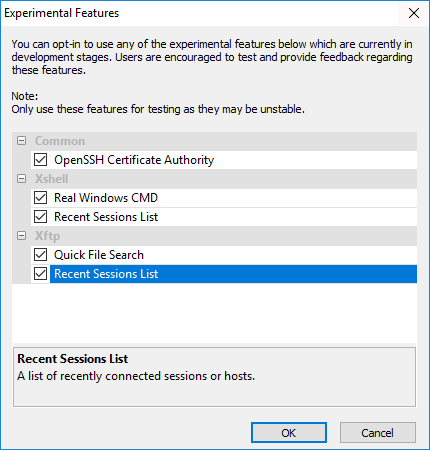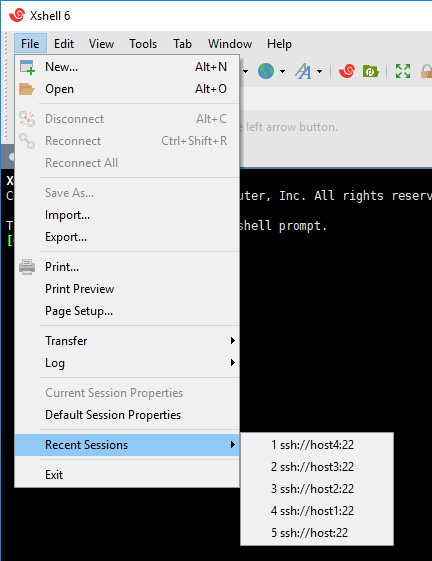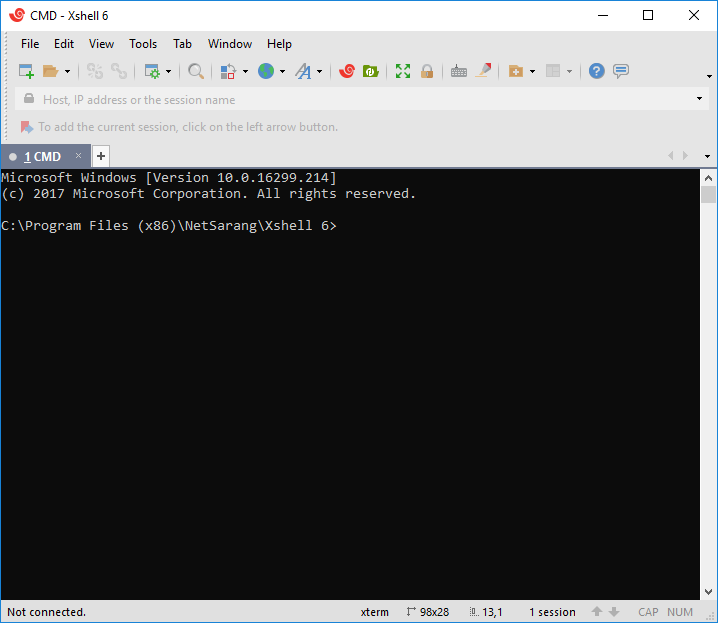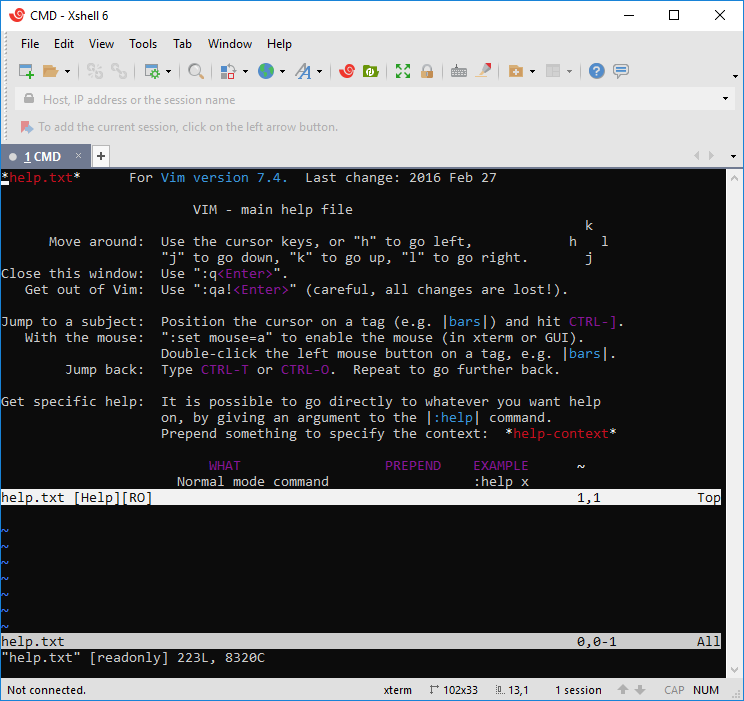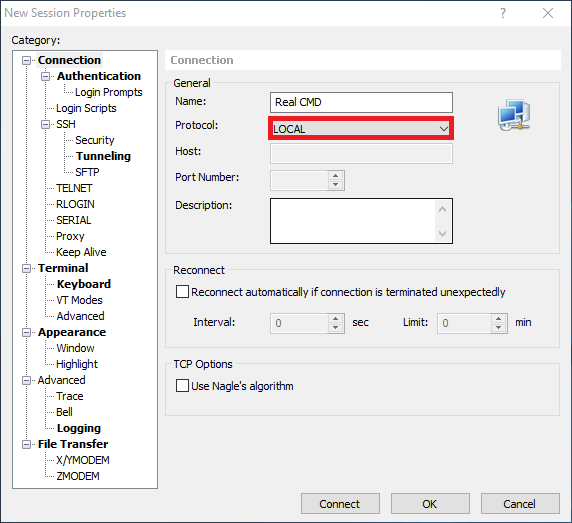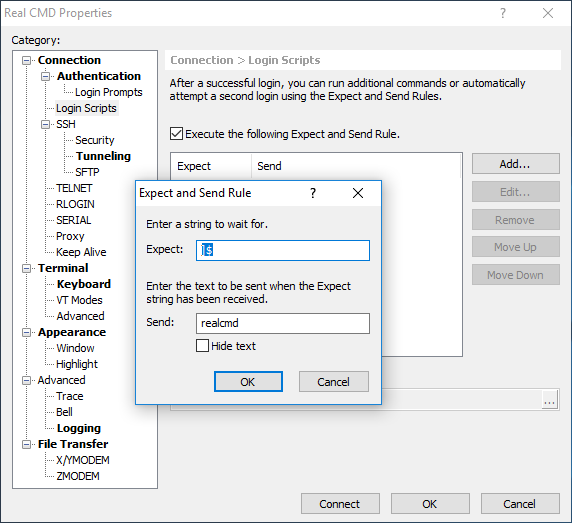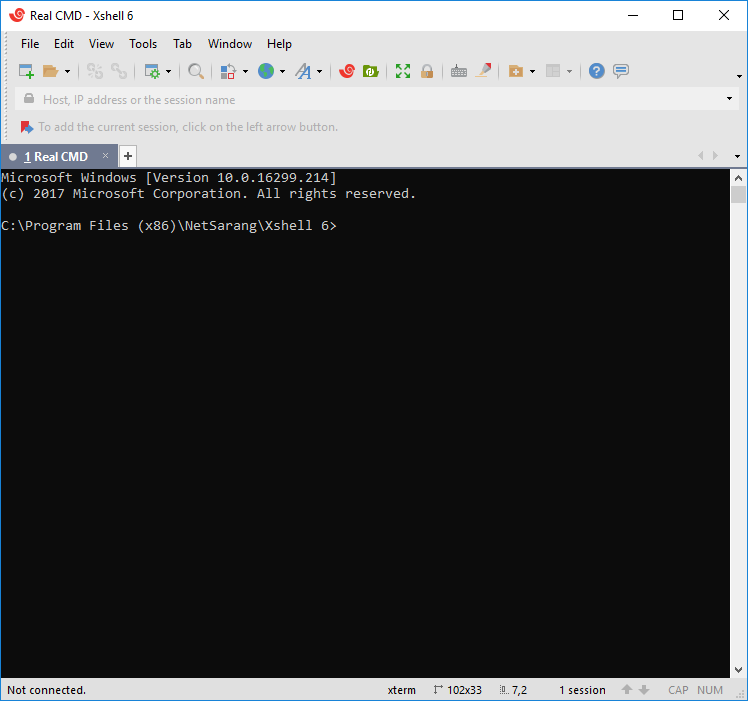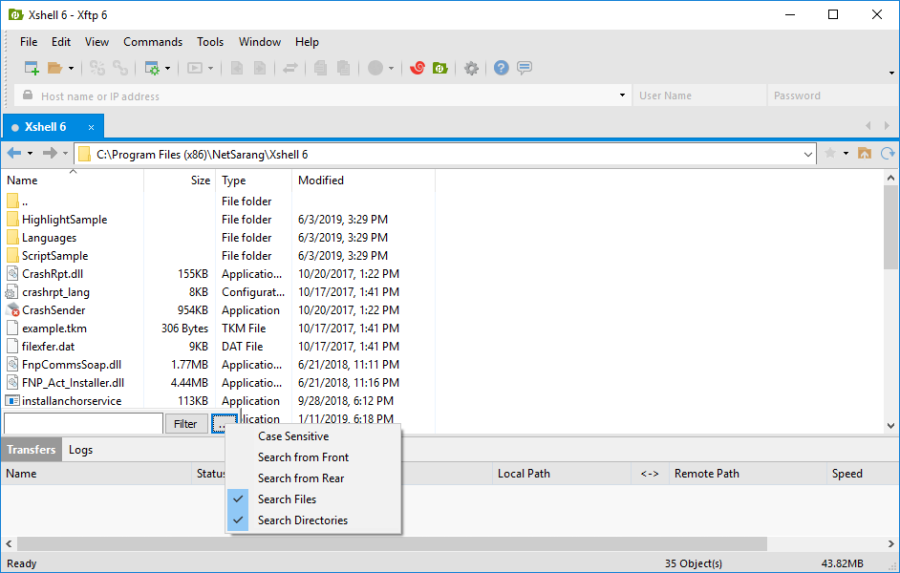Experimental Features
With the June 3rd, 2019 build release we are introducing Experimental Features in our software. Experimental features allow you to test certain features we are currently developing before they are officially incorporated and released in our software..
Xmanager Power Suite 6 Build 0018
Xmanager 6 Build 0117
Xshell Plus 6 Build 0018
Xshell 6 Build 0123
Xftp 6 Build 0117
The reason for implementing Experimental Features is so that we can collect and incorporate user feedback before the features' official implementation. This will subsequently shorten the duration of the beta period required for testing (shorter production lead time) while also ensuring a higher quality software upon delivery.
These Experimental Features are slated to be officially included in the next major version, but depending on user requirements or internal policies, it is possible that these features may be included in a build release of the current version.
Any and all feedback is greatly appreciated and will help us further develop the feature and the software. However, please keep in mind that not all feedback may be considered immediately, and it is also possible that you will not receive a response to your feedback at all. We appreciate your understanding of this matter.
The Experiment Features included in the June 3rd, 2019 release are as follows:
- OpenSSH CA(Certificate Authority) Support: Xmanager, Xshell, Xftp
- Recent Sessions List: Xshell, Xftp
- Real Windows CMD Support: Xshell
- Quick File Search: Xftp
Opting Into Experimental Features
Help -> Experimental Features
OpenSSH CA Support
For public key authentication the public user key must be registered on the server you want to connect to and also to the user. This approach can be considered inefficient, and it can also be a burden to the server administrator. Thus, using a public key authenticated via a Certificate Authority (CA) can be a superior solution. OpenSSH provides simple certificate generation and an associated CA infrastructure. Xmanager, Xshell, and Xftp can utilize OpenSSH CAs to connect to remote UNIX/Linux servers. The following guide will show how you can use the CA feature of OpenSSH in Xshell.
Using the OpenSSH CA (Certificate Authority) in Xshell
Viewing the Recent Sessions List
This is the list of your most recent connected servers.
Real Windows CMD Support
Through this feature, Xshell now fully supports CMD output in the Local Shell. Before this feature, CMD output results would first be processed by the Xshell terminal and then ouputted in the Local Shell. This would lead to certain screens not appearing or incorrect string alignment.
The Real Windows CMD Experimental Feature allows an actual Windows CMD window to be placed into Xshell as its own tab as seen in the image below. Users no longer need to leave Xshell in order to have full CMD functionality.In order to use this feature, simply type the 'realcmd' command into Xshell's Local Shell. You will see the following after running this command.
Having CMD directly in Xshell leads to some neat and convenient possibilities. In the image below, we're running ViM in Bash of the Windows Subsystem of Linux (WSL).
realCMD can also be registered as a LOCAL Shell session and then executed via a session file as seen below.
Quick File Search Feature
This feature allows you to you search/filter the current directory's files and subdirectories. This feature is useful if you are searching for files and directories to transfer, delete, etc.
You can access this feature by selecting [Search] from the [Edit] Menu.
We'll explain the basics of this feature below:
- Input Box : Specify the string you would like to search.
- Filter: When this option is ON, only the files that meet the specified conditions are shown. When this option is OFF, the files that meet the specified condition are selected while the rest of the files remain unselected but are still shown.
- Case Sensitive: If this option is selected, the search will be case sensitive.
- Search from Front: The search will occur starting from the front of filenames/directories.
- Search from Rear: The search will occur starting from the rear of filenames/directories.
- Search Files: The search will look for files.
- Search Directories: The search will look for directories.