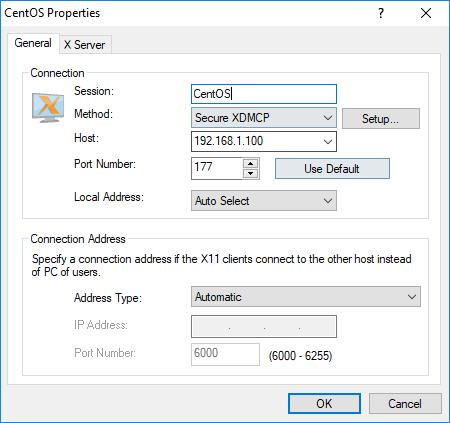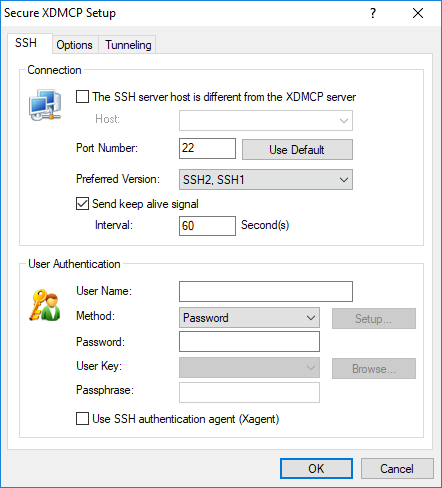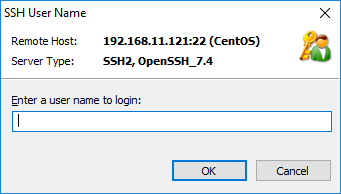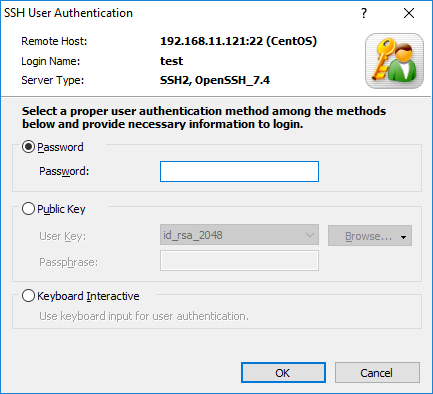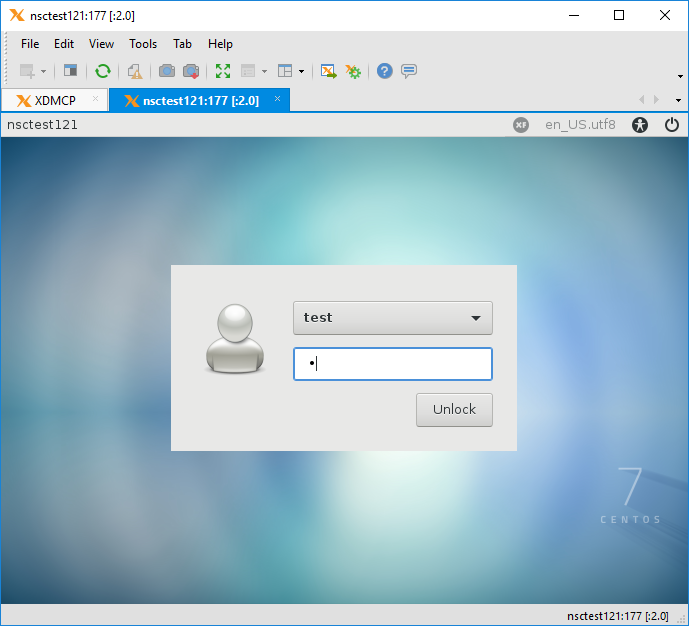Connecting to a remote host using Secure XDMCP
When your PC is inside of private network or firewall and you are to connect to UNIX/Linux machine located outside of your network, you need to set up port forwarding or open port in firewall or NAT server of the network.
With Secure XDMCP, you do not need any of these additional steps in order to establish XDMCP connection to UNIX/Linux machines.
The only requirement is that SSH service should be running on UNIX/Linux machines. Also, on certain flavors of Linux, if gdm is in use as the XDMCP daemon, connections may be restricted. In this case, you'll need to switch the XDMCP daemon to either kdm or xdm.
Note
Before you continue, please make sure the SSH server on the remote host has X11 Forwarding enabled.
Setup the configuration file in the following table.
| SSH server | Config file | Setup |
| OpenSSH | /etc/ssh/sshd_config | X11Forwarding yes |
| SSH.COM | /etc/ssh2/sshd2_config | AllowX11Forwarding yes |
After setting the value, restart SSH daemon.
Step 1. Creating a Secure XDCMP session
- Start Xmanager.
- Right click on a session icon and select Save as SSH connection.
* If the destination remote host and SSH server are not in the same machine, do the followings:- Right click on the Secure XDMCP session and select Properties.
RESULT: Session Properties dialog box opens.
- Click the Setup button, next to the Method field.
RESULT: Secure XDMCP Setup dialog box opens up. - Select the "The SSH Server host is different from the XDMCP server" option.
RESULT: The Host field becomes enabled. - Enter the IP address/domain of SSH Server.
- In the User Authentication fields, enter the user information.
Click OK to save the changes.
Note
If SSH server and XDM are in different servers, GatewayPorts must be set to yes in the SSH server.
- Right click on the Secure XDMCP session and select Properties.
Step 2. Connecting with a Secure XDMCP session
- Open Xmanager.
- Double click on the Secure XDMCP session.
- Enter the user name in the SSH User Name dialog box.
Select an authentication method and enter the appropriate information.
- Remote login screen appears on Xmanager.