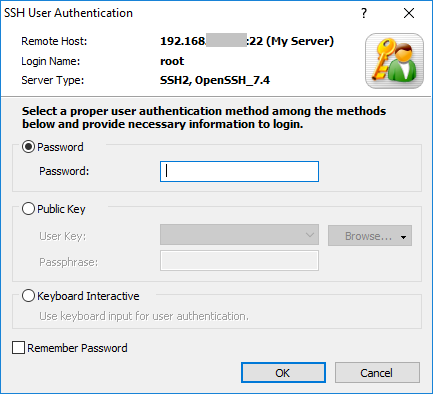/
Connecting to a remote host with SFTP
Connecting to a remote host with SFTP
Once you have created an SFTP session, you can now connect to the remote host.
- On the File menu, click Open.
In the session list, select the session you want to connect to and click Connect.
RESULT: The SSH User Authentication dialog box appears.Note
If the session has no User Name, a dialog box asking the user name will appear.
- For the Password authentication, just enter your password in the Password box, and click OK.
For the Public Key authentication, select a user key in the list and type a passphrase in the Passphrase box and click OK.
Note
If there is no user key, see Public Key User Authentication.
- For the Keyboard Interactive (Generic Message Exchange) authentication, just click OK and then generic authentication steps will follow.
, multiple selections available,
Related content
Manual - Xftp
Manual - Xftp
Read with this
Connect to Remote Host with SFTP
Connect to Remote Host with SFTP
Read with this
Connect to Remote Host
Connect to Remote Host
More like this
Connection _ SSH
Connection _ SSH
More like this
Key Functionsᅠᅠᅠᅠ
Key Functionsᅠᅠᅠᅠ
More like this
How to Change Users After Login
How to Change Users After Login
More like this