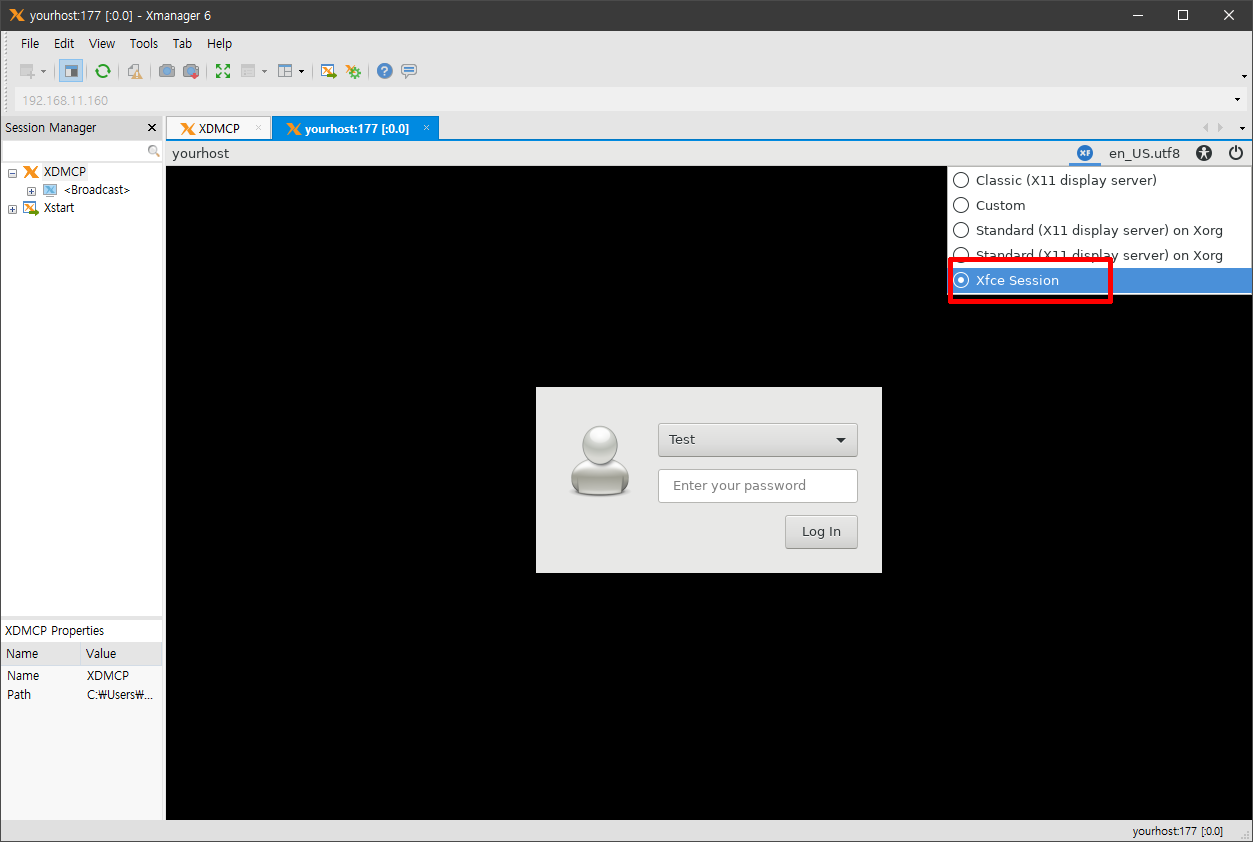CentOS 8.x(~8.4) XDMCP Configuration
If you are using Xmanager 7, you can access the Gnome3 based desktop, the default desktop of CentOS. Please refer to the following article for necessary configurations.
Xmanager 7 XDMCP Configurations (gdm Based)
If you are using Xmanager 6 (or lower) or are using Xmanager Classic of Xmanager 7, the following steps are required to connect to a CentOS device.
If you are using CentOS 8's default desktop, remote, multi-session functionality with the same user is not possible. Therefore, if you need to use multiple XDMCP sessions with the same user, the procedures outlined below are required.
XDMCP configuration
Install Extra Packages for Enterprise Linux
[root@yourhost ~]# dnf install epel-release
Download lightdm-greeter and install the greeter first
(There is no greeter for lightdm in CentOS 8's epel packages. Therefore, you'll need to install lightdm-gtk-greeter from CentOS 7's epel packages. Because of dependencies, other lightdm packages will be downloaded and installed.)[root@yourhost ~]# wget https://cdn.netsarang.com/utils/lightdm-gtk-1.8.5-19.el7.x86_64.rpm https://cdn.netsarang.com/utils/lightdm-gtk-common-1.8.5-19.el7.noarch.rpm [root@yourhost ~]# dnf install ./lightdm-gtk-common-1.8.5-19.el7.noarch.rpm ./lightdm-gtk-1.8.5-19.el7.x86_64.rpm Last metadata expiration check: 1 day, 23:05:50 ago on Tue 15 Jun 2021 10:22:22 PM EDT. Dependencies resolved. ====================================================================================================================================================================================== Package Architecture Version Repository Size ====================================================================================================================================================================================== Installing: lightdm-gtk x86_64 1.8.5-19.el7 @commandline 58 k lightdm-gtk-common noarch 1.8.5-19.el7 @commandline 57 k Installing dependencies: lightdm x86_64 1.30.0-6.el8 epel 230 k lightdm-gobject x86_64 1.30.0-6.el8 epel 78 k Transaction Summary ====================================================================================================================================================================================== Install 4 Packages Total size: 423 k Total download size: 308 k Installed size: 1.2 M Is this ok [y/N]: y Downloading Packages: (1/2): lightdm-gobject-1.30.0-6.el8.x86_64.rpm 141 kB/s | 78 kB 00:00 (2/2): lightdm-1.30.0-6.el8.x86_64.rpm 167 kB/s | 230 kB 00:01 -------------------------------------------------------------------------------------------------------------------------------------------------------------------------------------- ... Installed products updated. Installed: lightdm-1.30.0-6.el8.x86_64 lightdm-gobject-1.30.0-6.el8.x86_64 lightdm-gtk-1.8.5-19.el7.x86_64 lightdm-gtk-common-1.8.5-19.el7.noarch Complete!
Configure lightdm.conf for XDMCP
[root@yourhost ~]# vi /etc/lightdm/lightdm.conf ... [XDMCPServer] enabled=true ...
Stop gdm and disable it to prevent it from starting after rebooting.
[root@yourhost ~]# systemctl disable gdm; systemctl stop gdm
Start lightdm and enable it to have it start after rebooting.
[root@yourhost ~]# systemctl enable lightdm; systemctl start lightdm
Disable the OS's firewall or allow UDP port 177 from the firewall's configuration.
[root@yourhost ~]# systemctl stop firewalld
How to check if XDMCP is configured properly.
Process running
[root@yourhost ~]# ps -aef |grep lightdm root 8079 1 0 05:31 ? 00:00:00 /usr/sbin/lightdm ...
Port listening
[root@yourhost ~]# netstat -anep |grep :177 udp 0 0 0.0.0.0:177 0.0.0.0:* 0 90932 8079/lightdm udp6 0 0 :::177 :::* 0 90933 8079/lightdm
Checking the Firewall
The firewall status should be one of the following:
In case of an enabled firewall:[root@yourhost ~]# firewall-cmd --zone=`firewall-cmd --get-default-zone` --list-all public (active) ... ports: 177/udp ...
In case of a disabled firewall:
[root@yourhost ~]# firewall-cmd --zone=`firewall-cmd --get-default-zone` --list-all FirewallD is not running FirewallD is not running
Xfce-desktop installation for a user's desktop environment
Download and extract Xfce-desktop packages
(CentOS 8's EPEL does not contain packages related to Xfce-desktop. The following packages are those of CentOS 7.)[root@yourhost ~]# wget https://cdn.netsarang.net/utils/Xfce-desktop-4.12.4.3.tar.gz [root@yourhost ~]# tar xvzf Xfce-desktop-4.12.4.3.tar.gz
Install all packages
[root@yourhost ~]# cd Xfce-desktop-4.12.4.3; rpm -i --nodeps --force *.rpm
Restart lightdm
[root@yourhost ~]# systemctl restart lightdm
- Select the Xfce session at the XDMCP greeter