/
Making an SSH connection to an AWS EC2 server
Making an SSH connection to an AWS EC2 server
The following are instructions for connecting to an SSH session using Xshell on an AWS(Amazon Web Service) Linux instance.
- On the last step of creating a Linux instance on Amazon, create a public and private key pair and download it to your PC.
- Open Xshell and register the private key file by using the Import option.
By default, AWS keys have no set password. We recommend you click Properties and set a user password. - Create an Xshell session file for the AWS EC2 instance.
- Verify the host's IP address from the AWS instance.
- For user name, there are instructions for access information in the AMI which was selected when created the EC2 instance.
Typically, root or ec2-user is used. For this case, since we selected Amazon Linux, we will us ec2-user. - For password, enter the password you designated in step 2.
- Press OK to save the session file.
4. From the Sessions dialog box, run the session you created above.
, multiple selections available,
Related content
Public Key User Authentication
Public Key User Authentication
More like this
Sending Strings to Multiple Open Sessions
Sending Strings to Multiple Open Sessions
Read with this
Connect to Remote Host
Connect to Remote Host
More like this
Using number pad in VI or Vim
Using number pad in VI or Vim
Read with this
Connect to Remote Host
Connect to Remote Host
More like this
'@' key moves the cursor to new line
'@' key moves the cursor to new line
Read with this
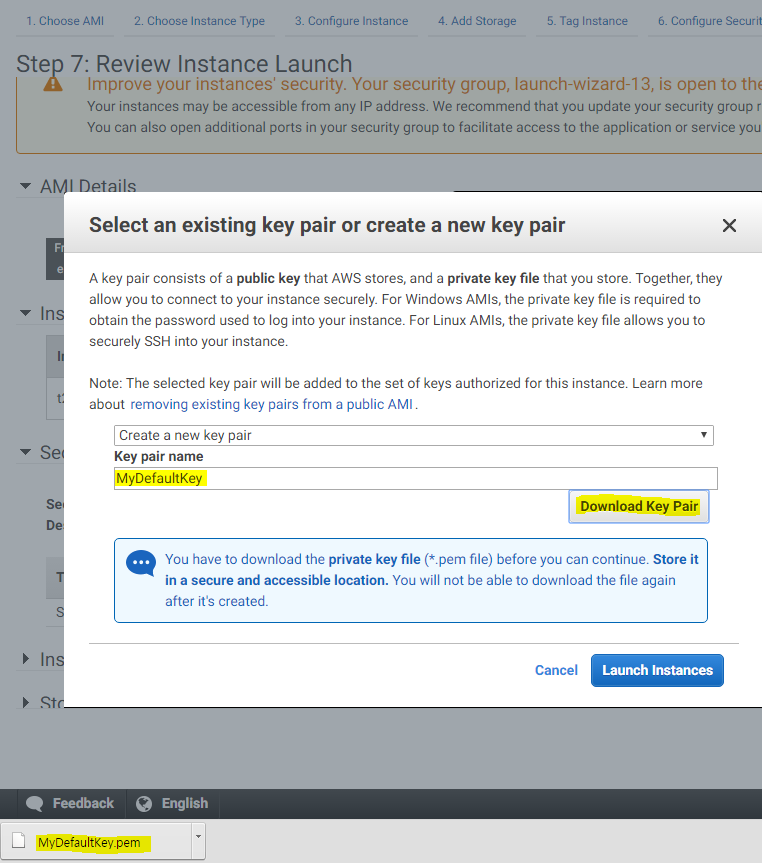
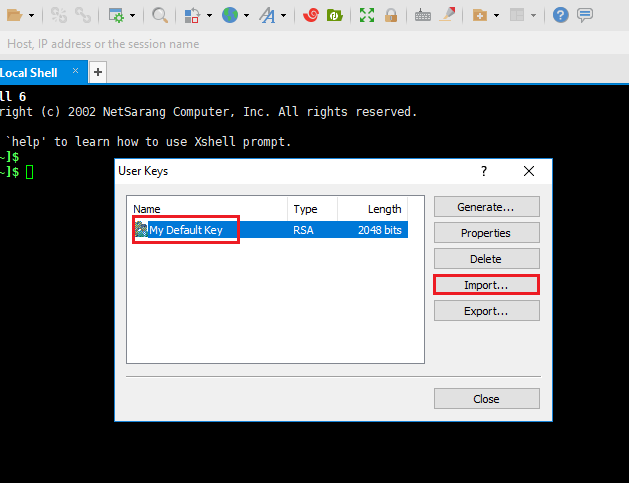

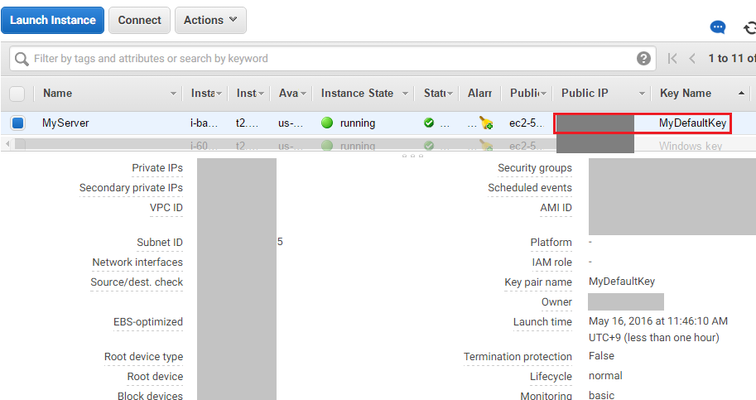
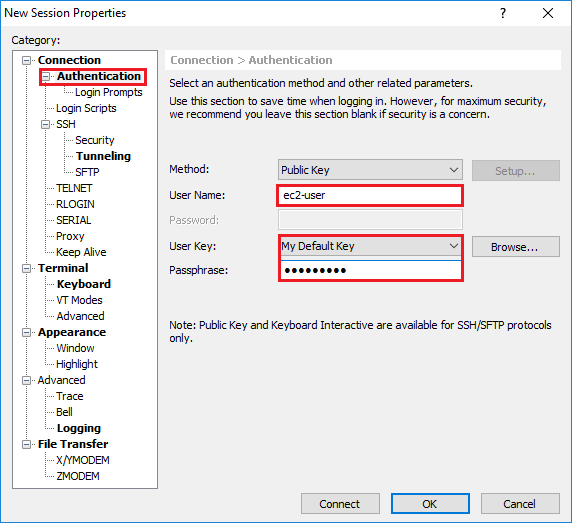
.png?version=1&modificationDate=1628569083097&cacheVersion=1&api=v2&width=612&height=615)