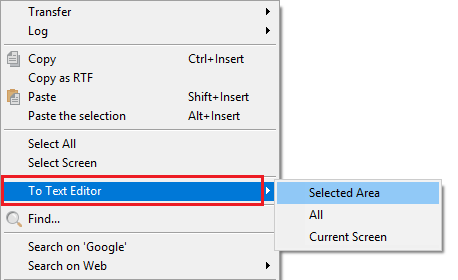Copying and pasting
You can copy selected text, screen, and scroll buffer into the Windows clipboard and paste the clipboard contents to the terminal window. You can also copy the text to Notepad bypassing the clipboard.
To select text area:
- Do one of the following:
- Left-click at the beginning of the text you want to select, and drag your mouse; then release it at the end of the text.
RESULT: The selected text will be changed to a reverse color. - Left-click and release your mouse at the beginning of the text you want to select, then move your cursor to the end of the text to select; left-click while pressing the Shift key .
- Double-click on the word you want to select.
RESULT: This will select the word on which the mouse cursor is located. Quickly left-click three times on the line you want to select.
RESULT: This will select the whole line.Note
Xshell supports scrolled selection that is available in most Windows applications. You can do it by dragging the mouse cursor to the top or bottom of the terminal.
- Left-click at the beginning of the text you want to select, and drag your mouse; then release it at the end of the text.
To select text area in column mode:
- Press the Alt key.
- Left-click at the start of the text you want to select, while pressing the button, drag the mouse cursor, and then release it at the end position of the text.
To copy selected text to the Windows clipboard:
- Select the text you want to copy.
- Do one of the following:
- In the Edit menu, click Copy.
- In the Toolbar, click Copy.
Press the Ctrl+Ins key.
Note
You can paste the copied text to the terminal window as well as any Windows applications.
To copy selected text to text editor:
- Select the text you want to copy.
- In the Edit menu, point to To Text Editor.
Click Selected Area.
Note
You can also copy the text in screen or scroll buffer. A Notepad window will automatically show up with the copied text. This feature does not copy the text into the clipboard.
To paste the clipboard contents to the terminal:
- Do one of the following:
- In the Edit menu, click Paste.
- In the Toolbar, click Paste.
- Press the Shift+Ins key.
Right-click on the terminal window. This works when you have selected the Paste the clipboard contents option of Right-button in the General tab of Options dialog box.
Note
The paste on right-click works the same way as the xterm program's paste function.
To configure xterm-like copy and paste:
- Open the Options dialog box.
- Click the General tab.
- From the Mouse - Right-button, select Paste the clipboard contents.
- Click the Edit tab.
- Select Copy selected text to the clipboard automatically.
Click OK.
Note
The xterm program copies text to the clipboard automatically when the user selects text, and it pastes the clipboard contents to the terminal on mid-click.