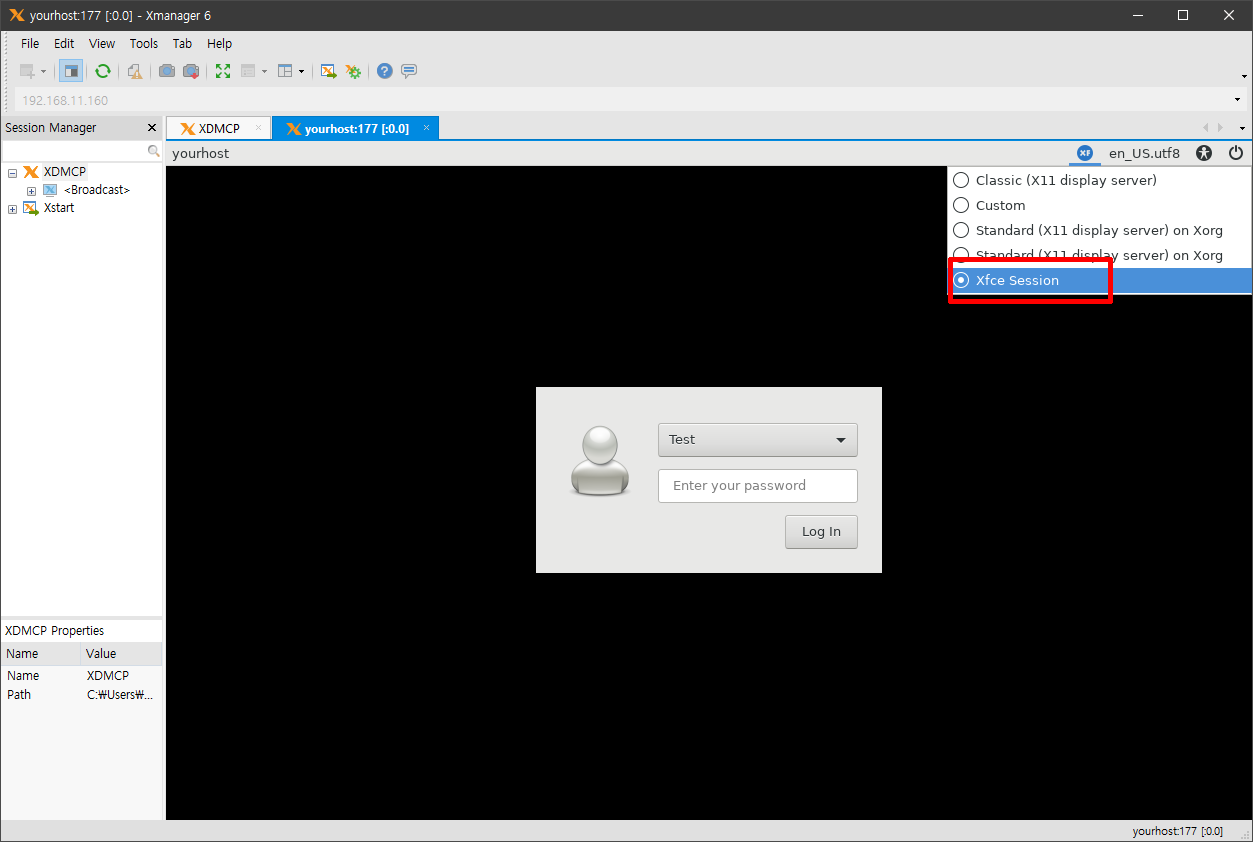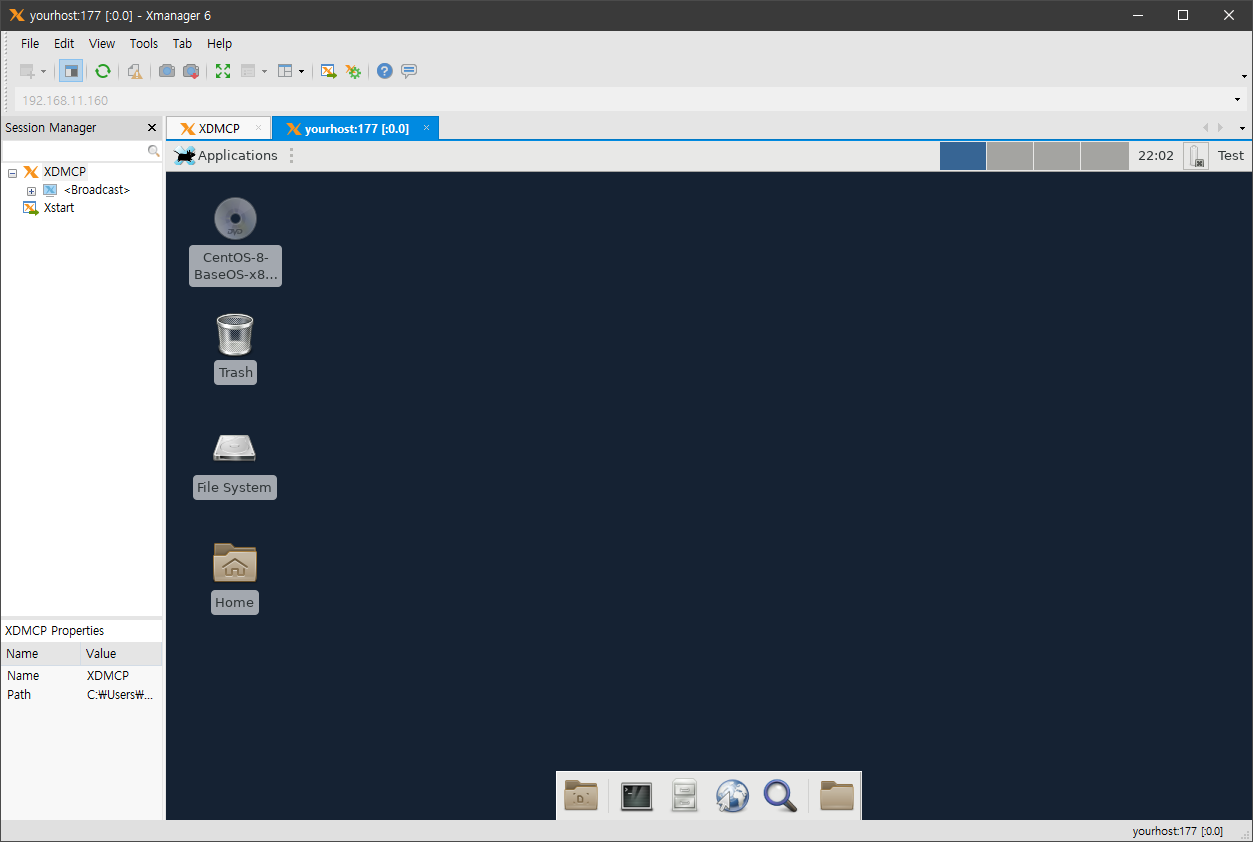RHEL 8.x XDMCP Configuration(RHEL 8.0, RHEL 8.1)
XDMCP configuration
Install Extra Packages for Enterprise Linux
[root@yourhost ~]# dnf install https://dl.fedoraproject.org/pub/epel/epel-release-latest-8.noarch.rpm Or [root@yourhost ~]# dnf install https://cdn.netsarang.com/utils/epel-release-8-5.el8.noarch.rpm
Download lightdm-greeter and install the greeter first
(There is no greeter for lightdm in RHEL 8's epel packages. Therefore, you'll need to install lightdm-gtk-greeter from epel 7's packages. Because of dependencies, other lightdm packages will be downloaded and installed.)[root@yourhost ~]# wget https://cdn.netsarang.com/utils/lightdm-gtk-1.8.5-19.el7.x86_64.rpm https://cdn.netsarang.com/utils/lightdm-gtk-common-1.8.5-19.el7.noarch.rpm [root@yourhost ~]# dnf install ./lightdm-gtk-common-1.8.5-19.el7.noarch.rpm ... Installed: lightdm-gtk-common-1.8.5-19.el7.noarch Complete! [root@yourhost ~]# dnf install ./lightdm-gtk-1.8.5-19.el7.x86_64.rpm Last metadata expiration check: 0:16:11 ago on Tue 24 Dec 2019 04:43:34 AM GMT. Dependencies resolved. ============================================================================================ Package Arch Version Repository Size ============================================================================================ Installing: lightdm-gtk x86_64 1.8.5-19.el7 @commandline 58 k Installing dependencies: lightdm x86_64 1.30.0-3.el8 epel 229 k lightdm-gobject x86_64 1.30.0-3.el8 epel 77 k Transaction Summary ============================================================================================ Install 3 Packages Total size: 364 k Total download size: 307 k Installed size: 938 k Is this ok [y/N]:y
Configure lightdm.conf for XDMCP
[root@yourhost ~]# vi /etc/lightdm/lightdm.conf ... [XDMCPServer] enabled=true ...
Stop gdm and disable it to prevent it from starting after rebooting.
[root@yourhost ~]# systemctl disable gdm; systemctl stop gdm
Start lightdm and enable it to have it start after rebooting.
[root@yourhost ~]# systemctl enable lightdm; systemctl start lightdm
Disable the OS's firewall or allow UDP port 177 from the firewall's configuration.
[root@yourhost ~]# systemctl stop firewalld
How to check if XDMCP is configured properly.
Process running
[root@yourhost ~]# ps -aef |grep lightdm root 8079 1 0 05:31 ? 00:00:00 /usr/sbin/lightdm ...
Port listening
[root@yourhost ~]# netstat -anep |grep :177 udp 0 0 0.0.0.0:177 0.0.0.0:* 0 90932 8079/lightdm udp6 0 0 :::177 :::* 0 90933 8079/lightdm
Checking the Firewall
The firewall status should be one of the following:
In case of an enabled firewall:[root@yourhost ~]# firewall-cmd --zone=`firewall-cmd --get-default-zone` --list-all public (active) ... ports: 177/udp ...
In case of a disabled firewall:
[root@yourhost ~]# firewall-cmd --zone=`firewall-cmd --get-default-zone` --list-all FirewallD is not running FirewallD is not running
Xfce-desktop installation for a user's desktop environment
Download and extract Xfce-desktop packages
(EPEL 8 does not contain packages related to Xfce-desktop. The following packages are those of EPEL 7.)[root@yourhost ~]# wget https://cdn.netsarang.net/utils/Xfce-desktop-4.12.4.3.tar.gz [root@yourhost ~]# tar xvzf Xfce-desktop-4.12.4.3.tar.gz
Install all packages
[root@yourhost ~]# cd Xfce-desktop-4.12.4.3; rpm -i --nodeps --force *.rpm
Restart lightdm
[root@yourhost ~]# systemctl restart lightdm
- Select the Xfce session at the XDMCP greeter