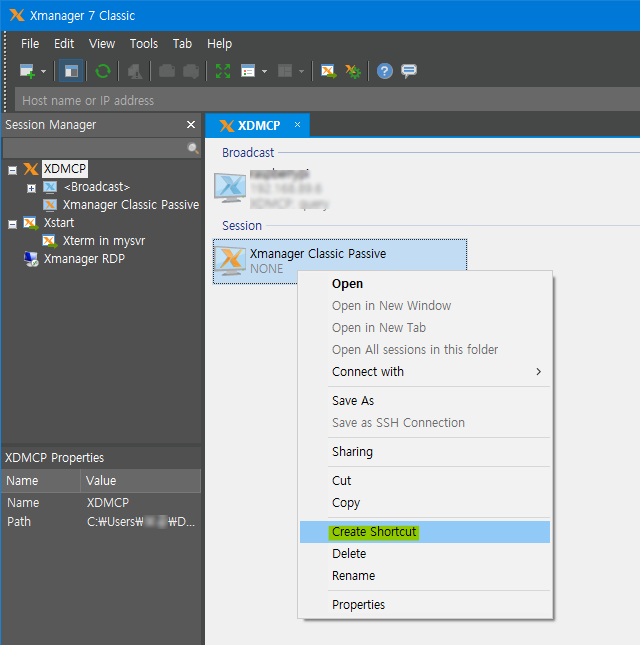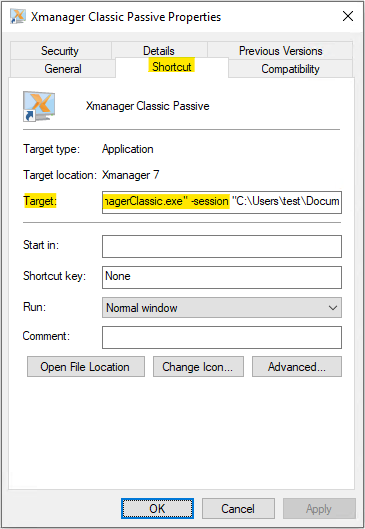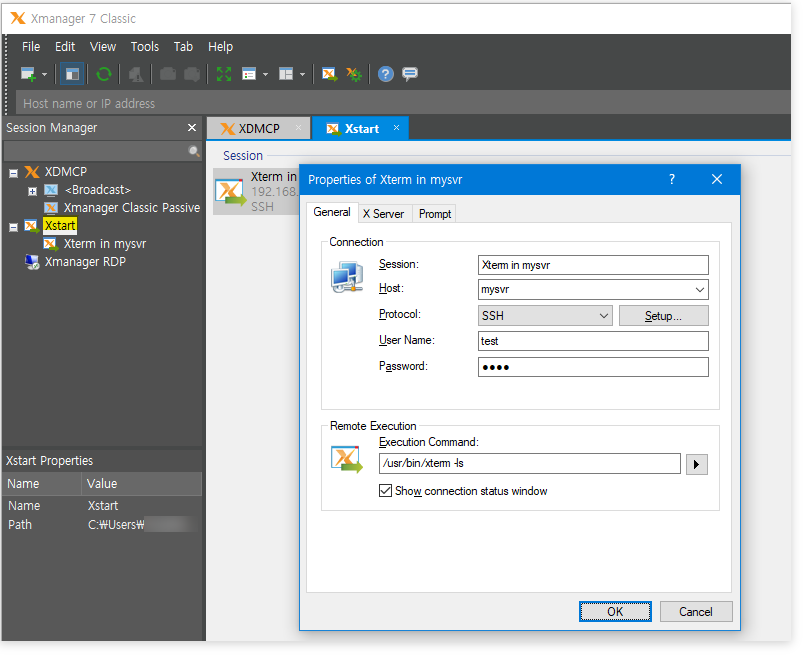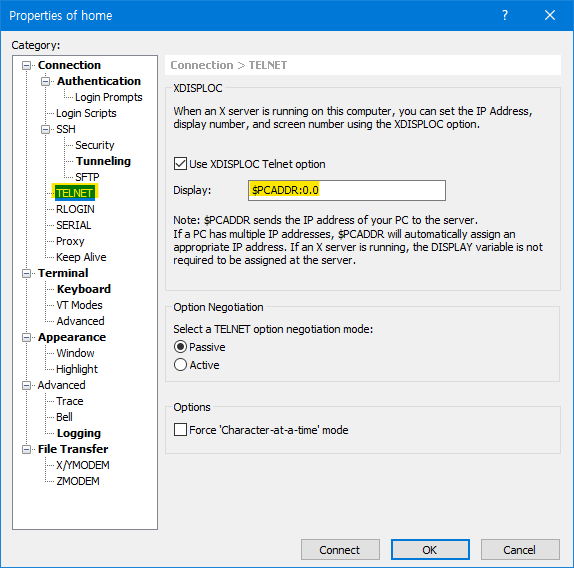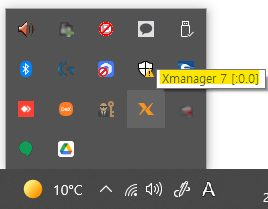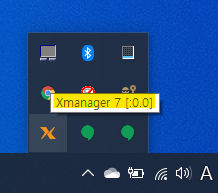PROBLEM DESCRIPTION or QUESTION
...
How to create a shortcut for an Xmanger Classic Passive session
(This section is no longer meaningful if you're using Xmanager 7 Build 0056(Jan 29, 2021) and over.)
- Create an Xmanager Classic session in Xmangar Classic.
- Create a shortcut of the session in the context menu:
- Open the shortcut file's properties and insert the Xmanager Classic binary path before the session file name with the '-session' parameter like the following:
"C:\Users\USER_NAME\Documents\NetSarang Computer\7\Xmanager\Sessions\Xmanager\Xmanager Classic Passive.xdts"
=>
"C:\Program Files (x86)\NetSarang\Xmanager 7\XmanagerClassic.exe" -session "C:\Users\ USER_NAME\Documents\NetSarang Computer\7\Xmanager\Sessions\Xmanager\Xmanager Classic Passive.xdts"
Xmanager Tip: In all passive connections, it is recommended that you use an Xstart session. An Xstart session can automatically connect X applications to Xmanager.
Xshell Tip: Setting the DISPLAY variable is not necessary even in a TELNET session. Xshell can set the DISPLAY variable automatically with the following option:
How to create
...
an Xstart session using
...
Xmanger Classic
First, update your Xmanage 7 to the latest build.
Click the Advanced button in the Xstart dialog window.
...
Run the Xstart session and check if Xmanager Classic runs is running in the System notification area.
The Xmanager Classic server is displayed as Xmanager. On the other hand, while Xmanager's default Default server is displayed as Xmanager Server.