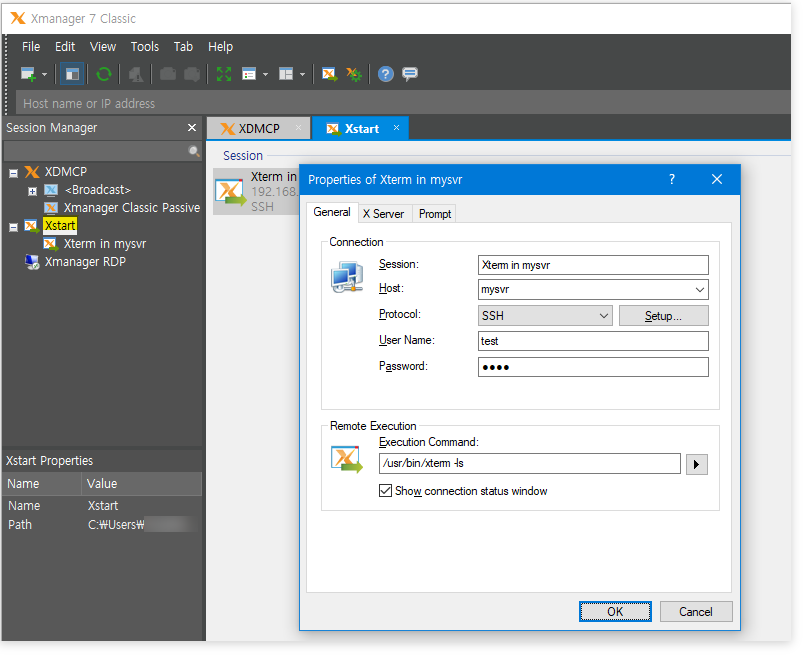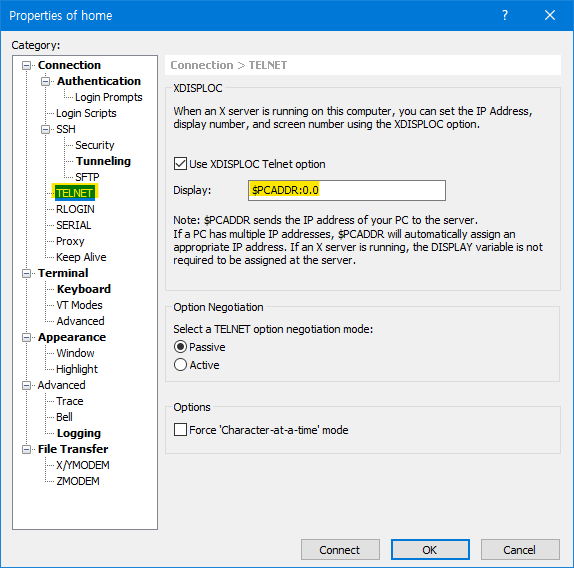PROBLEM DESCRIPTION or QUESTION
...
As a tradeoff, newly designed X servers, including Xmanager 7, have issues connecting to legacy Unix machines, somewhat dated Linux machines, or applications running in those machines. In this case, Xmanager 7 Classic may be more suitable to use and will have better performance.
Contents
| Table of Contents | ||
|---|---|---|
|
...
Creating a shortcut via the conventional method will only work for the new Xmanager server, not Xmanager Classic.
However, there is a workaround you can use to create a shortcut for Xmanager Classic Passive:
- Create an Xmanager Classic session in Xmangar Classic.
- Create a shortcut of the session in the context menu:
- Open the shortcut file's properties and insert the Xmanager Classic binary path before the session file name with the '-session' parameter like the following:
"C:\Users\USER_NAME\Documents\NetSarang Computer\7\Xmanager\Sessions\Xmanager\Xmanager Classic Passive.xdts"
=>
"C:\Program Files (x86)\NetSarang\Xmanager 7\XmanagerClassic.exe" -session "C:\Users\ USER_NAME\Documents\NetSarang Computer\7\Xmanager\Sessions\Xmanager\Xmanager Classic Passive.xdts"
Xmanager Tip: In all passive connections, it is recommended that you use an Xstart session. An Xstart session can automatically connect X applications to Xmanager.
Xshell Tip: Setting the DISPLAY variable is not necessary even in a TELNET session. Xshell can set the DISPLAY variable automatically with the following option: