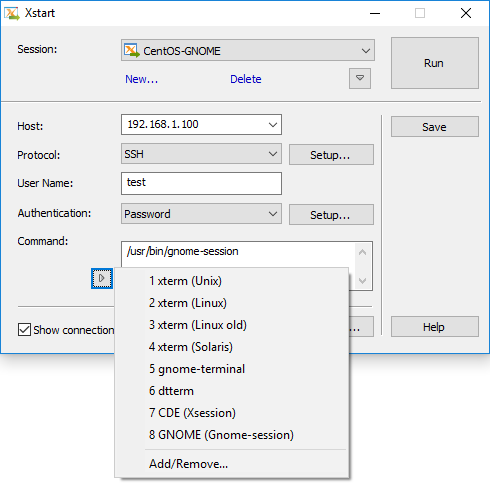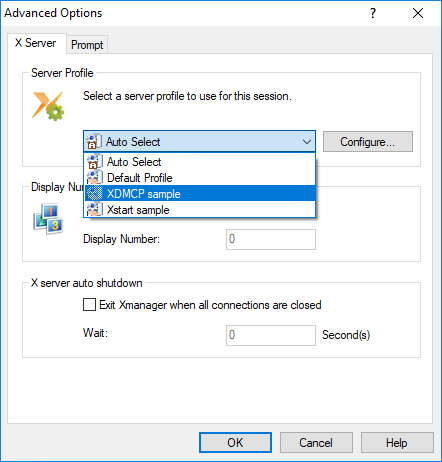If an XDMCP connection cannot be established between your PC and the remote host due to network configurations or a firewall, you will not be able to start a desktop environment such as CDE or GNOME/KDE using Xmanager. In these situations, you can start a UNIX/Linux desktop environment on your PC using Xstart by following the directions below.
Commands for starting UNIX/Linux desktop environments
Common Desktop Environment (CDE) /usr/dt/bin/Xsession
(Set DISPLAY environment variable and run this command.)GNOME Environment /usr/bin/gnome-session K Desktop Denvironment (KDE) /usr/bin/startkde Xfce /usr/bin/xfce4-session XDM /usr/lib/X11/xdm/Xsession (Unix)
/etc/X11/xdm/Xsession (Linux)- Starting a UNIX/Linux desktop environment from Xstart
...
- Open Xstart.
- Enter the necessary information.
- Click the Advanced button to open the 'Advanced Options' dialog box.
- In the X Server tab, select your desired Server Profile (Xconfig Profile).
Among the default profiles, 'XDMCP sample' utilizes Single Window Mode, so we've selected that profile here. Click OK. - In your Xstart window, save your session then click Run.
If you are using a multi-monitor environment, a 'Select Monitor' dialog box may appear. Select the appropriate monitor. - The following is a Gnome-session running in a single window.