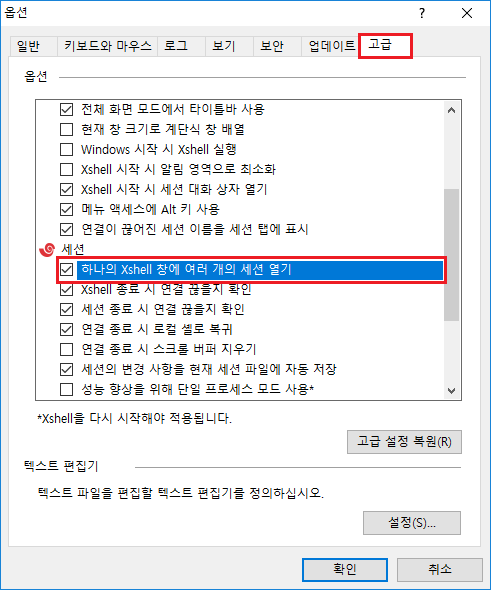세션 파일을 실행할 때 마다 새 탭으로 열립니다.
세션을 열 때 마다 새 창으로 뜨게 하고 싶을 경우 아래 매뉴얼을 참고해주세요.
...
현재 Xshell의 세션 파일을 직접 실행하면 Xshell의 새 탭으로 열리게 됩니다. 이는 기본 값으로 지정되어 있습니다.
아래 옵션에 있는 체크박스의 체크를 해제하면 세션 실행 시 마다 새 창으로 열리도록 설정할 수 있습니다.
RESOLUTION (Previous Version)
Xshell 4.0.0091 빌드 이전의 버전을 사용 중인 경우 위 기능을 지원하지 않으므로 레지스트리 편집을 이용하여 직접 편집하여야 합니다.
설치 시의 기본값은 아니지만 레지스트리에 간단한 등록으로 컨텍스트 메뉴 등록을 할 수 있습니다When running a session file, by default, the session will open in a new tab.
If you would rather have the session open in a new window, follow the instructions below.
INSTRUCTIONS
...
By default, running an Xshell session file will open the session in a new tab.
To instead have the session open in a new window, uncheck the "Open mutiple sessions in a single Xshell window" option by going to Tools → Options → Advanced.
INSTRUCTIONS (Older Versions)
...
Before Xshell 4.0.0091, the above option is not available and you'll need to make a registry edit to achieve the desired results.
You will need to register the context menu by making a simple registration in the registry.
- Run regedit.
Register the following key in HKEY_CLASSES_ROOT\Xshell.xsh.
위 OpenWithNewWin에 다음 키를 등록합니다Panel Key name : OpenWithNewWin
Default key value : Xshell 새 창에서 열기
(위 값은 다른 이름으로 지정할 수 있습니다.)
open in new window
(You can define the value above as desired.)
Register a key in OpenWithNewWin.
Panel Key name : command (You must use this name.)
Default key value : "C:\Program Files\NetSarang\Xshell 6\Xshell.exe" -newwin "%1" (Enter the path where Xshell.exe is located.)- 세션 파일을 실행하였을 경우 새 창으로 열리게 하고자 할 경우,
If you want to open session files in a new window
change the value of "HKEY_CLASSES_ROOT\Xshell.xsh\open\command" 의 값을 위 3의 키 기본값으로 변경하면 됩니다.to the default value of the key in step 3